Apple has finally released iOS 6, the latest version of its mobile operating system that runs iPhones, iPads, and iPod touches. Are you ready for all of the iOS 6 goodness like built-in GPS turn-by-turn navigation, Facebook integration and Passbook, but don’t know how to update your iPhone to get it? Here’s what you have to do.
- First, just in case, make sure that you back up your iPhone. It doesn’t usually happen, but sometimes updating your iPhone’s Operating System can cause you to lose your apps, files or your contacts. Backing it up will save you if that happens.
- Second, open the Settings app, by tapping the Settings icon.
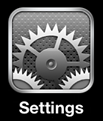
- Next, tap the General menu.
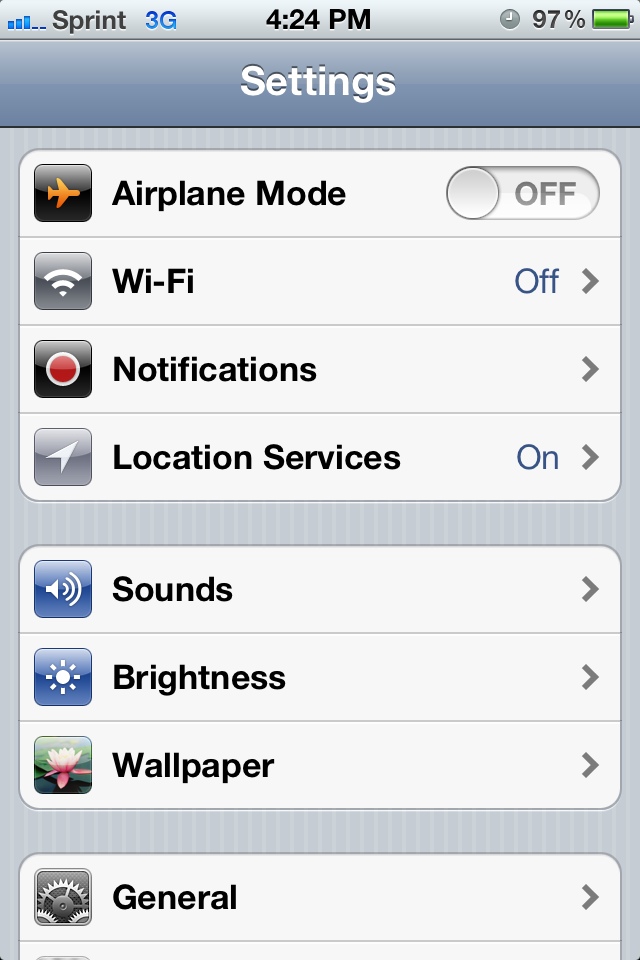
- On the next screen, tap the Software Update menu:
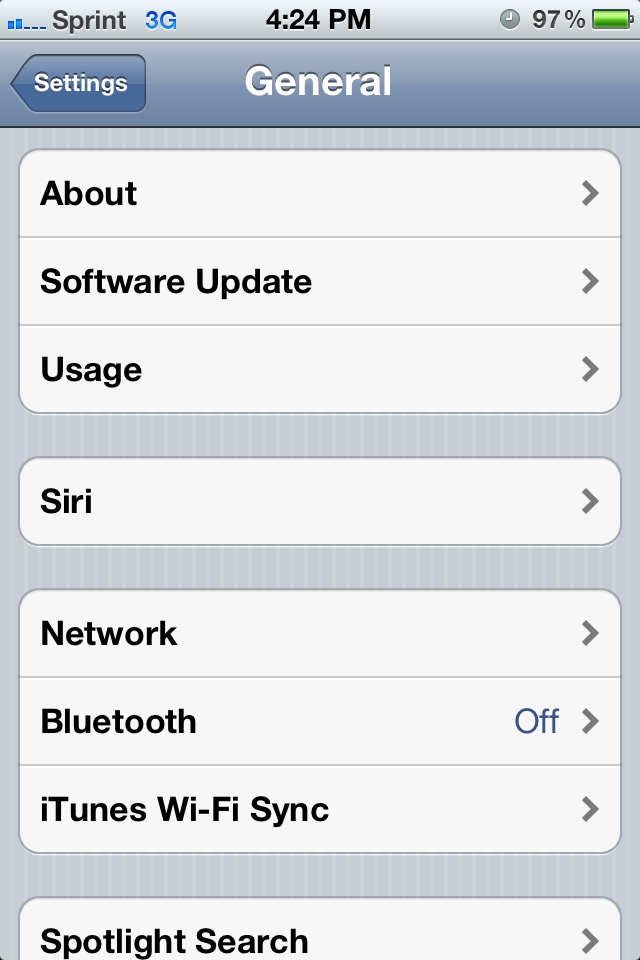
- You’ll see another screen with a swirling circle while your device checks to see what version of iOS you have, and what the most recent version of iOS is.
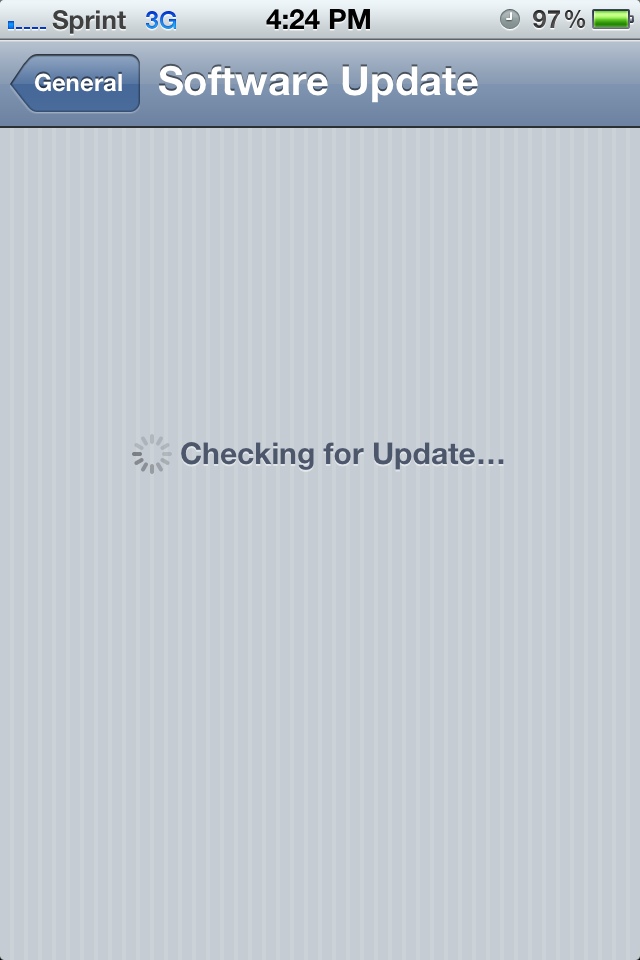
- Once it is done checking, you should see this screen:
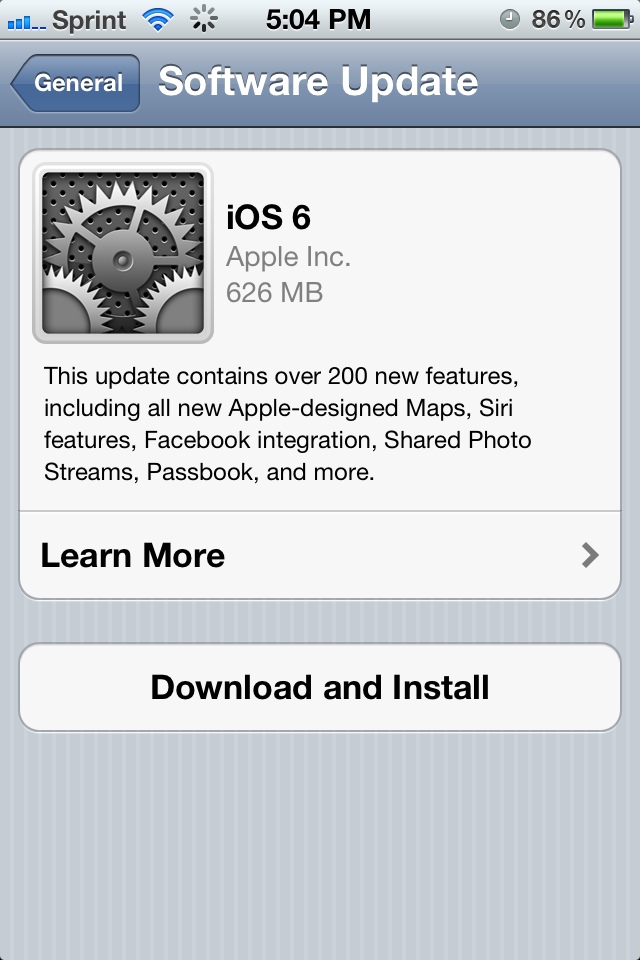
- If you don’t see this, something is wrong. If the Download and Install button is grayed out, you either need to make sure that you have enough space available to download and install the new operating system, or you need to connect to Wi-Fi. Read the instructions to find out.
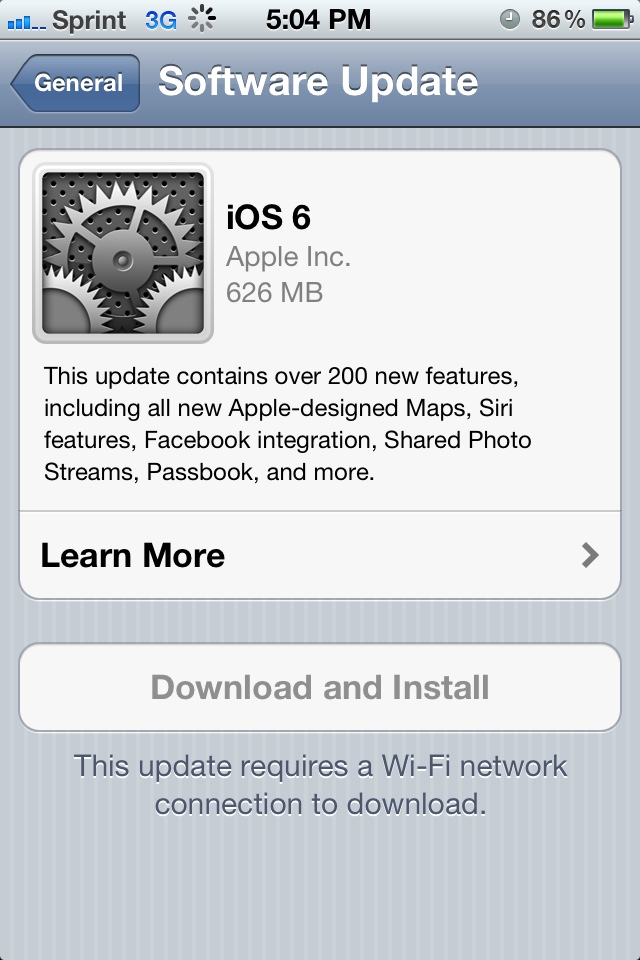
- Tap Download and Install, then tap Agree to agree to the terms and conditions. After you are finished downloading the update, it will prompt you to install or wait until later. If you don’t press anything, it will automatically install.
- Now, if you haven’t already done it, as Glade says “Plug it in. Plug it in.” Find an electrical outlet and plug your iPhone in because this is gonna take a while. Also, go find something to do; A watched pot never boils and all that. Our suggestion? Listen to Monday’s episode of Deemable Tech: Cats on a Laptop.
Once it’s done, your iPhone should reboot, and you should have all that iOS 6 goodness. Why do I keep saying should? Because I’m doing it right now! I’ll let you know when mine finishes. Let me know in the comments below if you beat me.
6:24 PM EST – Done!
After the installation you’ll get the classic reboot screen, black background with a silver Apple logo, with a progress bar. The logo seemed to have a glow behind it that pulsed, which reminded me of the Palm webOS boot screen I don’t know why, but I got two progress bars. It filled up, then it emptied and filled up again. Finally, it opened to the lock screen.
After my iPhone verified the update, I got an Update Complete screen, then it asked for my Apple ID password to sign me into FaceTime, iCloud and iMessage.
I was then asked to sign another Term and Conditions, this time for iCloud. After I tapped Agree, they asked me again, just to make sure I was certain.
Finally, it asked for my FaceTime and iMessage contact numbers and email addresses. One of the features of iOS 6 was integrating your contacts on iMessage and FaceTime so that you can be contacted on any device just by knowing one of the contacts. I verified the addresses and phone numbers.
Finally, I’m done!
Now to play with my new toy. Well, at least my old toy with a new operating system and new features. I’ll try to get a review written up by Thursday or Friday at the latest. Have fun updating to iOS 6!

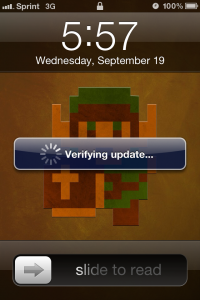
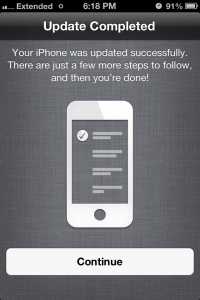
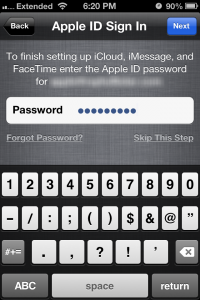
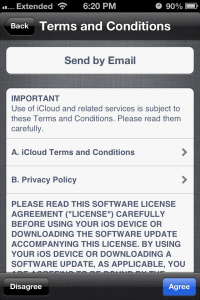
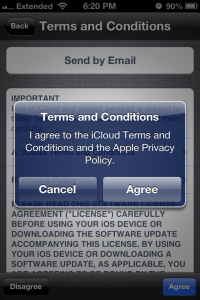
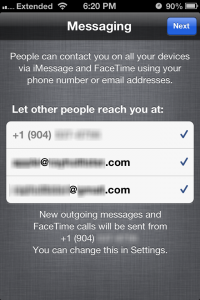
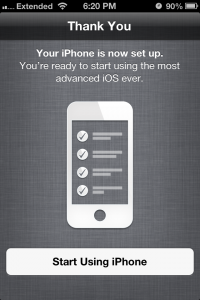
What if I have an Iphone 3G???? i don’t have icloud to back up my contacts…. willl everything be deleted?
Make sure to backup your iPhone to your computer first. Follow the directions in the link on the article to back up your iPhone with iTunes on your computer. Also, if you normally sync it with iTunes, make sure to plug it in and sync it up before you run the update too. As long as you do that before you run the update, you shouldn’t lose your contacts.