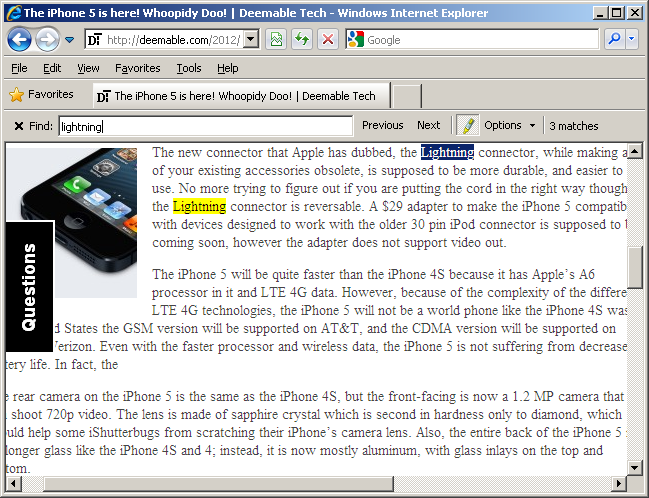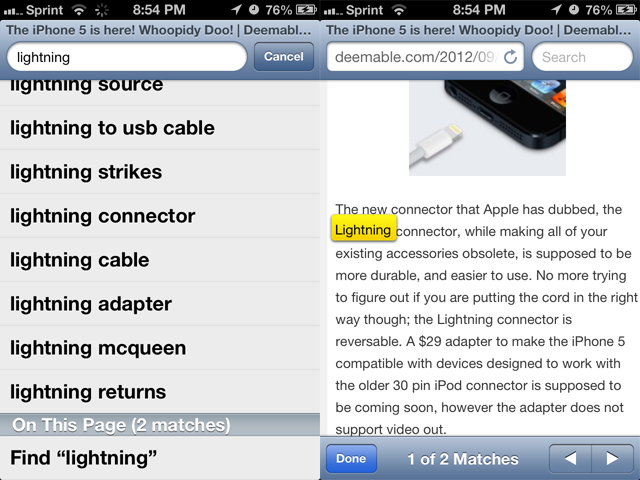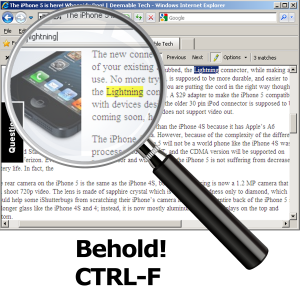 Today we’re starting a new regular feature on Deemable Tech called Tech Tip Tuesday. Every week, (or roughly every week) we’ll bring you a quick tip that will make your life with technology easier. Now, if you are a power user, these tips might be below your grade level. Don’t let that stop you from at least taking a glance each week. Chances are they’ll be a few that even you didn’t know about, every now and then.
Today we’re starting a new regular feature on Deemable Tech called Tech Tip Tuesday. Every week, (or roughly every week) we’ll bring you a quick tip that will make your life with technology easier. Now, if you are a power user, these tips might be below your grade level. Don’t let that stop you from at least taking a glance each week. Chances are they’ll be a few that even you didn’t know about, every now and then.
Today’s Tech Tip Tuesday is a very simple trick that will make your life easier, especially if you have to search through long documents or websites in your job. Have you ever found yourself scanning a website, but you can’t seem to find the sentence that you are looking for? The next time that happens to you, press the Control button on your keyboard which is usually labeled “Ctrl”, then, while you are still holding that button down, press the F key. If you are in Internet Explorer, a menu like the following will appear:
Conveniently, your cursor will move to the “Find:” field. Type a word or short phrase that you know is in the sentence that you are looking for. For example, let’s say you were reading an article about the iPhone 5, and you wanted to find the part where the author talked about the new Lightning connector. You could press Ctrl-F and search for the word “lightning.”
The web browser will automatically take you to the first instance of the word, or phrase, in the article, and it will tell you how many times the word appears in the article. It will also highlight every instance of the word in the article so you can find them visually. You can click the Next button to take you to the next instance, or the Previous button to take you to the last instance.
If you type in a word or phrase that doesn’t appear in the article, either because the word isn’t actually in the article or you misspelled it, the Find menu will say, “No options found.” Make sure that you are spelling the word correctly, or try a different word.
This tip works on all current web browsers, and on most other Windows and Mac programs. On the iPhone you can do the same thing in Safari by typing the word you are looking for in the Search field at the top, then scrolling to the bottom of the suggested searches. Tap the last option under the heading labeled “On This Page.”
Try this tip out the next time you are searching for something on a long website. It’ll save you a lot of time.
Did this Tech Tip help you? Have a suggestion for a future Tech Tip Tuesday? Let us know in the comments down below!