 Even though I am otherwise quite tech savvy, there has always been one realm of geekdom that I have always been hesitant to enter: the world of Jailbreaking. I blame my mother. I love my mom immensely, but when we got our first desktop computer, complete with DOS 5.0 and WordPerfect, she rained down hell-fire in warning me not to break it. In that otherwise sweet, gentle woman’s eyes I saw fire and heat and lava that day. So, suffice it to say that when I accidentally formatted the hard drive I was grounded for the rest of my life. (I’m pretty sure I’m still supposed to go to bed by ten, even on the weekends.)
Even though I am otherwise quite tech savvy, there has always been one realm of geekdom that I have always been hesitant to enter: the world of Jailbreaking. I blame my mother. I love my mom immensely, but when we got our first desktop computer, complete with DOS 5.0 and WordPerfect, she rained down hell-fire in warning me not to break it. In that otherwise sweet, gentle woman’s eyes I saw fire and heat and lava that day. So, suffice it to say that when I accidentally formatted the hard drive I was grounded for the rest of my life. (I’m pretty sure I’m still supposed to go to bed by ten, even on the weekends.)
None the less, I am a grown man now, and I bought my iPhone with my own money. So, I can jailbreak it if I want to, right? I want to be able to customize iOS so that it works the way I want it to. I want to be able to install apps other than the ones that have been officially sanctioned by Apple. I’m quite savvy enough to do it, too. I’m not going to accidentally format my iPhone! Well, turns out it’s so easy to jailbreak an iPhone these, days, almost anyone can do it. Here’s the breakdown:
These instructions are for an iPhone running iOS 6 through 6.1.2. (As of 3/21/2013, this will not work with version 6.1.3. The 6.1.3 update broke the exploit that evasi0n uses to jailbreak the iPhone.)
Turn off the passcode on your iPhone if you have one set up. It can cause problems with the procedure.
First, open iTunes on your computer.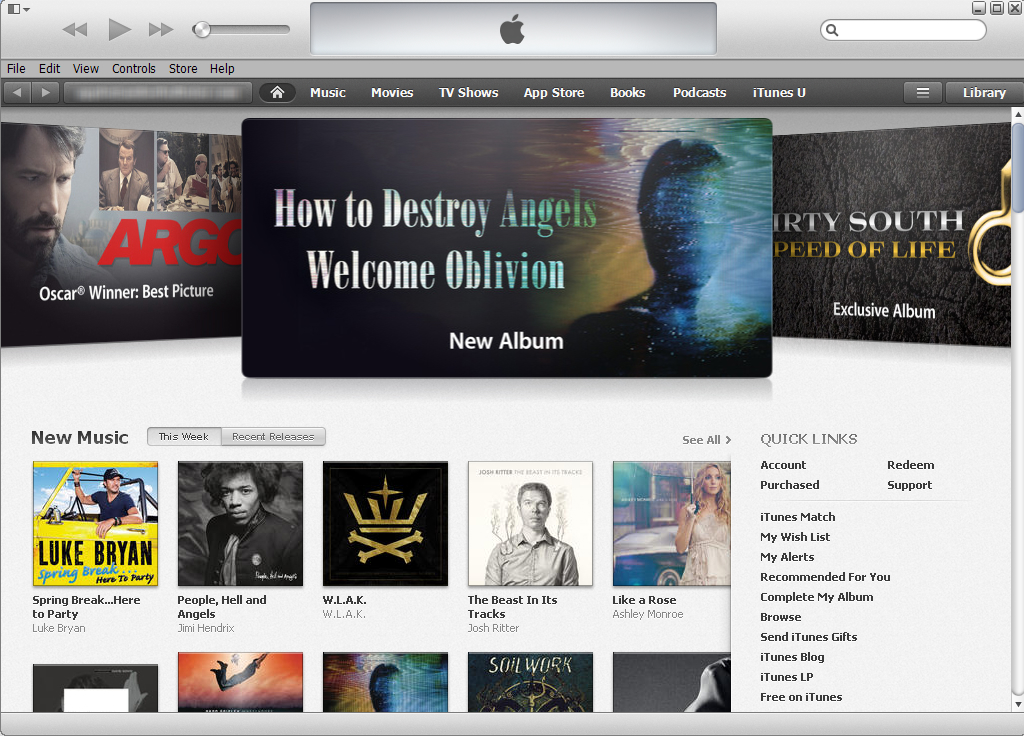
Plug in your iPhone, and open the iTunes Library by clicking the Library button on the right.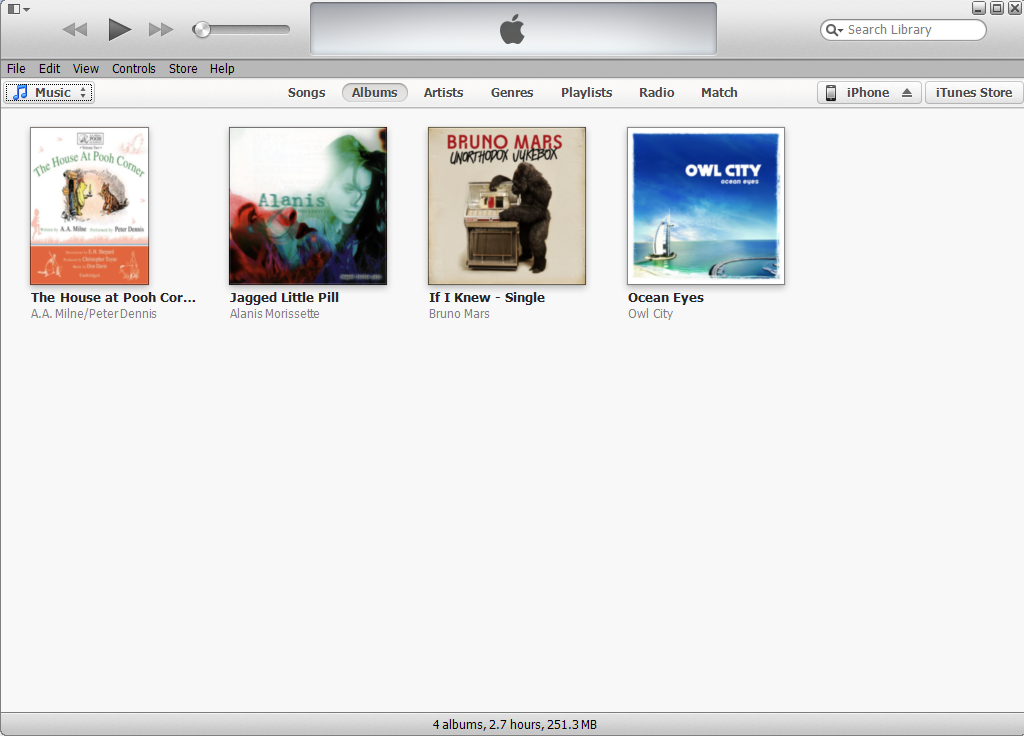
Once it has loaded, click the iPhone button at the top right.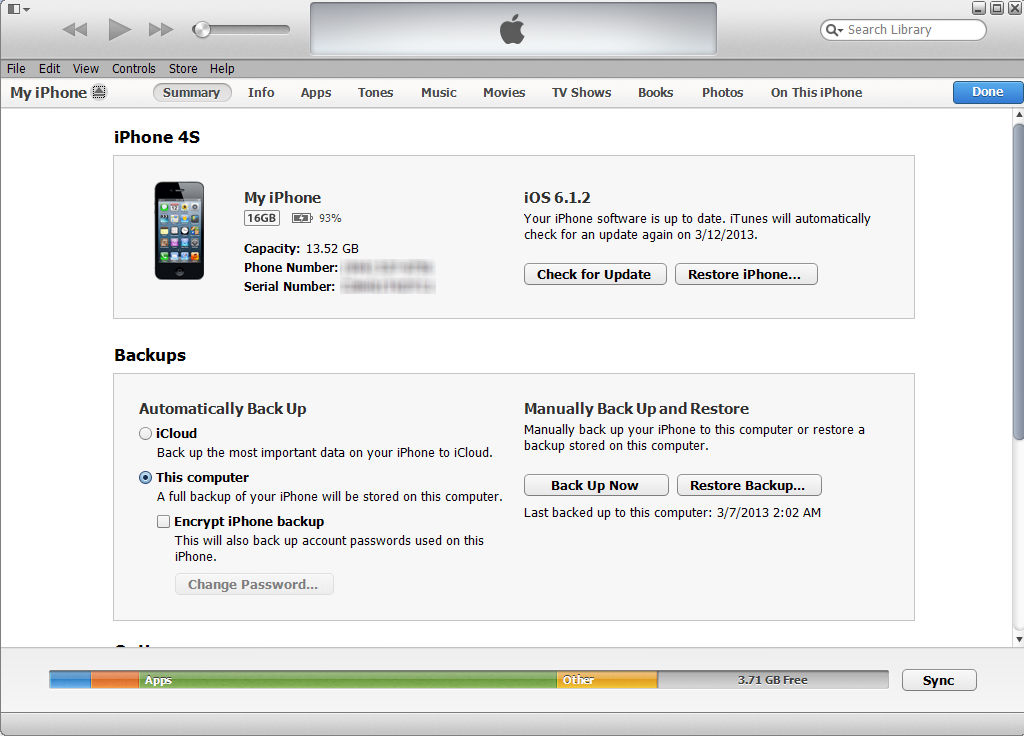
On the next screen, click the Back Up Now button to save a backup of your iPhone. This is important because if something goes wrong, you’ll need this to restore your iPhone.
Once the back up process is complete, eject your iPhone by clicking the Eject button next to your iPhone’s name. Then, close iTunes.
Open your web browser to http://www.evasi0n.com Note, that is the number zero before the n, not the letter o.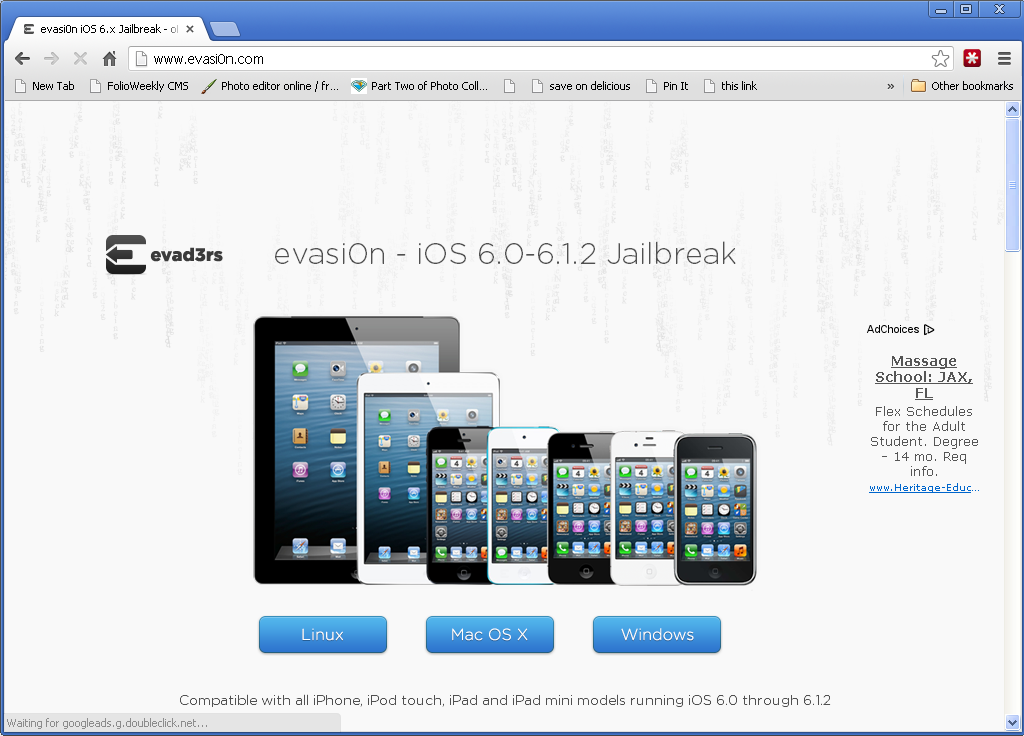
Click the blue button at the bottom that corresponds with your Operating System, Linux, Mac OS X or Windows.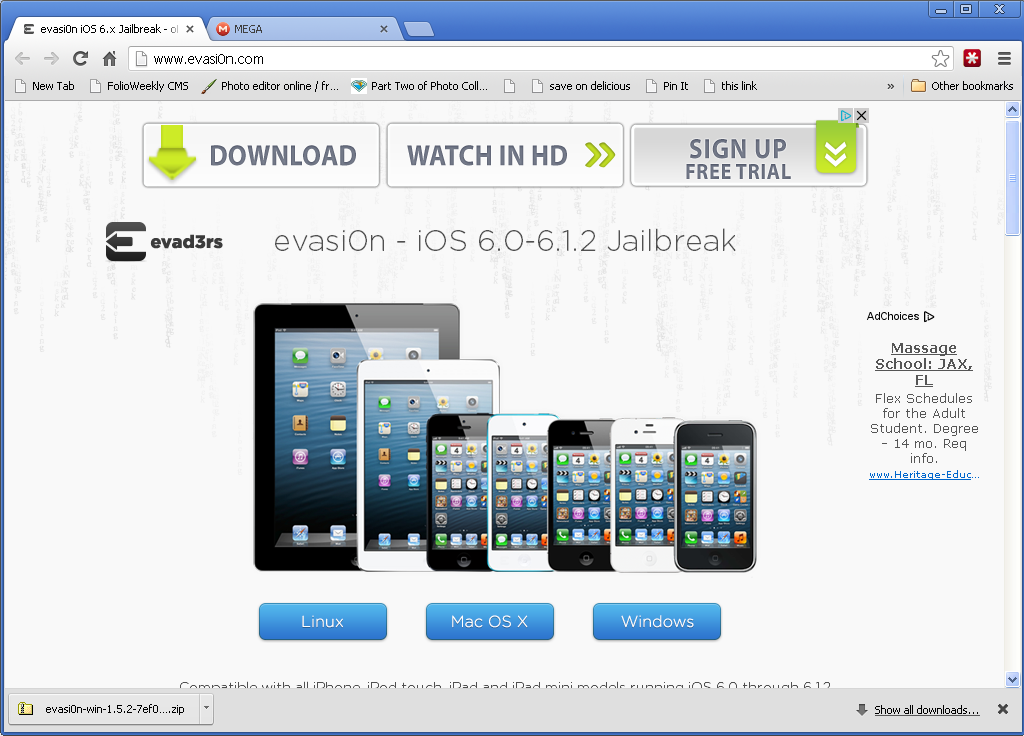
Once the zip file has downloaded, open it. Extract the files to your desktop or somewhere that you can remember.
Open the folder that was created, and open the file titled ?evasi0n.exe.?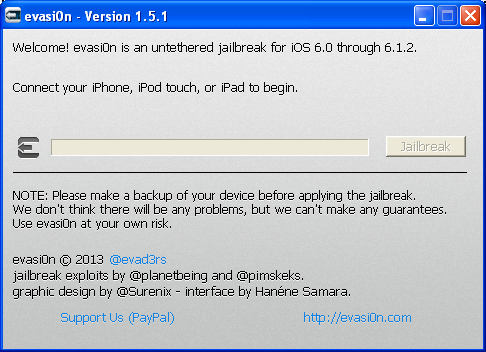
Now, plug your iPhone back in, and click Jailbreak.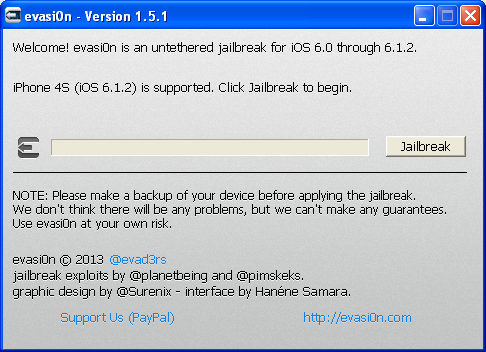
The installation process will go through several steps. Don’t touch your iPhone until the screen starts flashing with the following message:
“To continue, please unlock your device and tap the new ‘Jailbreak’ icon…”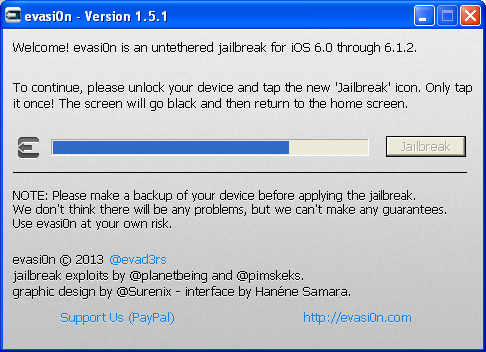
The process will continue, and the iPhone will reboot a few times. You may now press Exit.
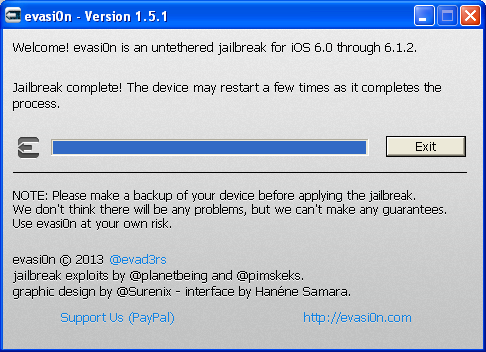
Now, you will find the Cydia Store app icon on your iPhone.
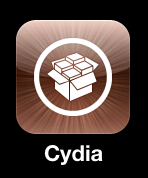
You are now officially jailbroken! Congratulations!
Now, you can start trying out new addons, keyboards, tweaks, themes, and apps! Remember, use caution. The Cydia store is not anywhere near as controlled as the App Store is. Things might not always work the way you expect them to. Read the descriptions and feel free to contact the developer if you have a question that they haven’t answered. If you need help getting around Cydia, look for the User Guides down the page on the Home screen.
If you change your mind and decide you want to go back, here’s a guide on how to unjailbreak your iPhone.
